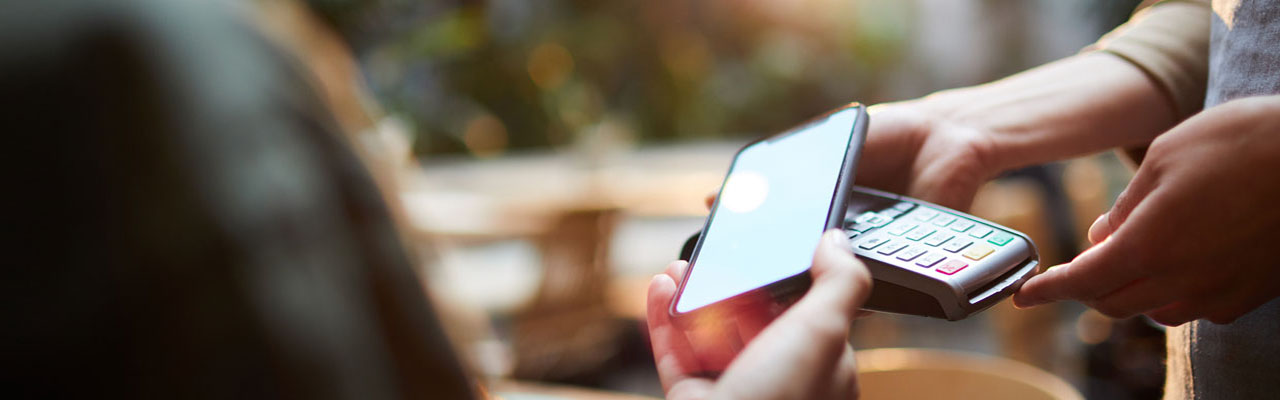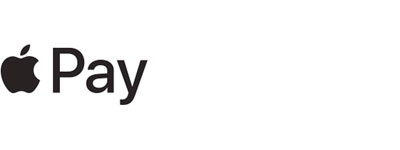
Set up your card in a few easy steps.
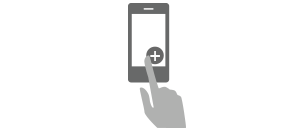
Step 1
Open the Wallet App on your Apple device and tap the plus sign.

Step 2
Take a picture of your HSBC Mastercard® and enter the expiration date and 3-digit security code.
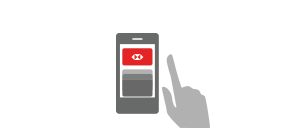
Step 3
Set your HSBC Card as your default card - go to Settings, Wallet & Apple Pay, tap Default Card, and select.
Shop securely and privately
When you use Apple Pay, your card number is never shared with the merchant because it’s not stored on the device. Instead, a Device Account Number is used to process your payment – protecting your personal information even further.
Pay in stores, in apps, and online – with all of your Apple devices
In stores
Use your iPhone® or Apple Watch® to pay in stores wherever you see the Apple Pay symbol.
To use Touch ID® with your iPhone, hold the top of your device near the contactless reader with your finger on ‘Touch ID’ and wait until you see ‘Done’ and a checkmark on the display.
If you’re using Apple Pay to pay with your Apple Watch®, double-click the side button and hold up the watch’s display to the contactless reader. Wait until you feel a subtle vibration and see ‘Done’ and a checkmark on the display.
To pay using Face ID® with your iPhone, double-click the side button, glance at your phone to authenticate (or use your passcode), and then hold the top of your phone near the contactless reader until you see ‘Done’ and a checkmark on the display.
In apps
To pay within apps, select ‘Apple Pay’, confirm your payment, and wait until you see ‘Done’ and a checkmark on your screen.
To pay using Face ID with your iPhone or iPad®, double-click the side button and then authenticate with a glance or your passcode.
To pay using Touch ID with your iPhone or iPad double-click the side button to confirm payment.
Shopping online
Use Apple Pay to shop online without having to create an account or fill out online order forms for every website you visit. Touch ID, available on some MacBooks, makes the process even easier.
To pay using Face ID with your iPhone or iPad, double-click the side button and then authenticate with a glance or your passcode.
To pay using Touch ID with your iPhone or iPad double-click the side button to confirm payment.
HSBC Mobile Payment Terms and Conditions can be accessed here.
Apple, the Apple logo, Apple Pay, Apple Watch, Face ID, IPad, IPad Pro, IPhone, Mac, Macbook Pro, Safari, and Touch ID are trademarks for Apple Inc., registered in the U.S. and other countries.
HSBC debit cards are issued by HSBC Bank USA, N.A.
HSBC credit cards are issued by HSBC Bank USA, N.A., subject to credit approval and requires a U.S. HSBC checking account relationship. To learn more, speak with an HSBC representative.
Mastercard® and the circles design are registered trademarks of Mastercard International Incorporated.