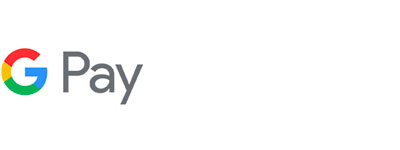
Set up your card in a few easy steps.
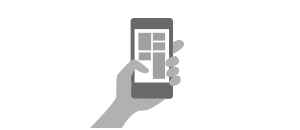
Step 1
On your Android device, open the Google Pay App.
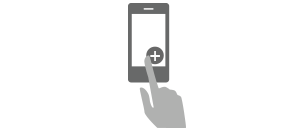
Step 2
Touch the plus sign at bottom right.
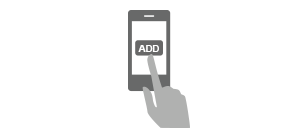
Step 3
Touch "Add Credit or Debit Card".

Step 4
Use the camera to capture your Card info or enter it manually.
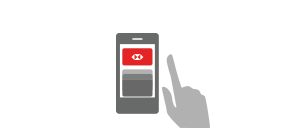
Step 5
To set your HSBC Card as your default, just double tap it in the Google Pay main menu, then touch ‘Set as default card’.
Shop securely and privately
Once you’ve set them up, your HSBC Mastercard® Credit and Debit Cards stored in Google Pay are assigned a virtual account number.
This is used instead of your Card account number when you buy with Google Pay, so your payment information isn't shared with the merchant and you still enjoy all the Rewards, benefits and security you associate with your Card.
Pay in stores, in apps, and online – with all of your Android devices
In stores
To pay in stores, unlock your phone and place it near a contactless terminal, and you're good to go – you don't even need to open an app. Google Pay works with most Android devices running Kit Kat (4.4 or higher).
In apps
To pay within apps at checkout, touch the Google Pay purchase button. You may be prompted to select a payment method and enter your shipping address before you confirm your order.
Shopping online
At checkout, look for the ‘Pay with Google Pay’ option, select your HSBC Card. Your address and secure payment information is then sent to the merchant, review and confirm your purchase and that’s it – no additional account needed or forms to fill out.
HSBC Mobile Payment Terms and Conditions can be accessed here.
Google Pay is a trademark of Google LLC.
HSBC debit cards are issued by HSBC Bank USA, N.A.
HSBC credit cards are issued by HSBC Bank USA, N.A., subject to credit approval and requires a U.S. HSBC checking account relationship. To learn more, speak with an HSBC representative.
Mastercard® and the circles design are registered trademarks of Mastercard International Incorporated.


