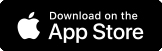Your fingerprint is an excellent security device – no two are exactly the same and you've always got it with you. If you have an iPhone® or iPad® with Touch ID fingerprint sensor enabled, you can log on to the Mobile Banking App1 faster using your fingerprint. Additionally, if you have an iPhone or iPad with Face ID enabled, you can seamlessly log onto the Mobile Banking App using your face.
Touch ID
- An Apple® iPhone 5s or above, or an iPad 5th generation or later*
- The latest version of the HSBC US Mobile Banking App
- An activated Digital Security Device on the HSBC Mobile Banking App
*Older iPhone devices or OS may not be fully supported
How to activate a Digital Security Device
- Log on to the mobile app with your username and password.
- After entering your username and password you will be guided through the process of creating your PIN. Once the PIN has been created, you're Digital Security Device is set up.
- Going forward, you can use the PIN to log on, or enable face or fingerprint ID.
How to enable Touch ID
- In your Phone settings, make sure you've registered your face in the 'Face ID & Passcode' section.
- Now open the HSBC U.S. Mobile Banking App.
- Select 'Activate Face ID'
- Enter the PIN you use to log on.
- The 'Set up Face ID' page will be displayed - choose 'Enable Face ID now'.
- If your set-up is successful you will see a confirmation page saying that 'Face ID is set up'.
- Select 'Continue' to go to your account summary page.
Face ID
To use Face ID you'll need:
- An Apple iPhone X or above
- The latest version of the HSBC US Mobile Banking App
- An activated Digital Security Device on the HSBC Mobile Banking App
How to activate Digital Security Device
- Log on to the mobile app with your username and password.
- Select Profile, then select Security and tap on Activate Digital Security Device Guide toggle.
How to enable Face ID
- In your Phone settings, make sure you've registered your face in the 'Face ID & Passcode' section.
- Now open the HSBC US Mobile Banking App using your Digital Security Device Passcode and follow the prompt to enable Face ID.
- If you select skip on the prompted page you can also activate Face ID later. To activate, select ‘Profile’, select ‘Security’ and tap on the Face ID toggle.
- Now you can use Face ID to log on to the app.
Important Security Information
When you enable Touch ID or Face ID log on, any fingerprint or face stored on your device, now or in the future, can be used to log on to the HSBC US Mobile Banking App. You should only enable Touch ID or Face ID if you're the only person who has registered fingerprints or face to your device.
More information about keeping your device and security details safe and secure are available in the Security section of the HSBC US Mobile Banking App Terms and Conditions. You can find these in the app menu.
1 Data rate charges from your service provider may apply. HSBC Bank USA, N.A. is not responsible for these charges. Camera-in device required to be able to utilize HSBC Mobile Check Deposit. Deposit amount limits may apply. HSBC Mobile Banking App is available for iPhone®, iPad®, AndroidTM devices and must be downloaded from the App StoreTM or Google PlayTM.
Apple, iPhone, iPad, Touch ID and Face ID are trademarks of Apple Inc., registered in the U.S. and other countries.
Android and Google Play are trademarks of Google LLC.
App Store is a registered trademark of Apple Inc.